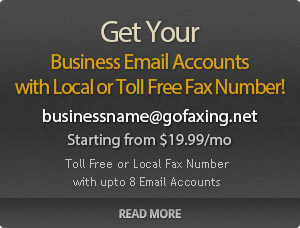Internet Fax Frequently Asked Questions (FAQ)
Internet Fax Frequently Asked Questions (FAQs)
Have questions about Internet Fax to Email Services? You've come to the right place. Our FAQs cover everything you may have have in your mind. However if still you have some questions please do not hesitate to contact us, We'll be glad to answering your concerns or questions.
- 1 - Do I need a Fax machine?
-
NO, we provide you with a fax number and all you need is an Email account or a web browser to send and receive faxes. If you need to send an original document with signatures you can scan them into your computer and then send them via Gofaxgo.
- 2 - What is Internet Fax to Email?
-
Faxes are sent to your Gofaxgo assigned local number or 1-800 toll free fax number are received by our servers. As soon as transmission has completed we then send you an email with the fax as an attachment.
- 3 - Can I receive multiple page faxes?
-
YES, Both TIF and PDF attachments can have many pages in one (multi-page) file.
- 4 - How many email addresses can be notified for each fax?
-
You can notify or cc (carbon copy) an unlimited number of email addresses for both faxes received and faxes sent.
- 5 - How SECURE is Fax to Email?
-
Whenever you are logged into your account on Gofaxgo to view or send faxes you will be in a Secure session. We use the latest SSL certificates with 256Bit encryption for these sessions. If you are concerned about the fax being emailed to you because you are not on a secure email provider, then you can set your preferences to notify you of a incoming fax but not to attach the fax. This way you will know to log into your Gofaxgo account and retrieve the fax online under our secure connection.
- 6 - Do I need to download or install software?
-
NO, All you need is an email account and we will provide you with a Gofaxgo number.
- 7 - What file formats can I send with Gofaxgo?
-
We support the following file formats for sending faxes by email or from our web site interface;
- 8 - Can I forward my existing fax number to my Gofaxgo number?
-
YES, there are a couple of ways. You can simply get your telephone service provider to forward all calls made to your existing fax line to your new Gofaxgo number. This way you keep your separate fax line for outgoing faxes and as a spare line however you pay for the line. Some phone lines have a call forwarding feature already available. See your providers documentation or send us an email at support@gofaxgo.org and we will be happy to help.
- 9 - Can I get a toll-free Gofaxgo number?
-
YES, Our Toll-Free numbers are available throughout North America and there is no additional cost to using Toll-Free numbers.
- 10 - Can I send and receive faxes with a Blackberry or handheld device?
-
YES, Gofaxgo is fully compatible with all makes of handheld devices, smartphones.
- 11 - Can I get separate Gofaxgo numbers for different individuals or departments?
-
There are two ways of doing this. You can simply get your telephone service provider to add a feature called "Call Forwarding" to your existing fax line. This will allow you to forward all calls made to your existing fax line to your new Gofaxgo number. This way you can keep your existing fax line which can be used for outgoing calls, but you pay for that. Alternatively, phone companies will allow you to cancel the "line" but keep the "number". All calls are redirected to another "line" such as your Gofaxgo number. Because you no longer have a "line" your cost is reduced. Talk to your service provider for more information. OR We can also port your existing fax number to our system: If you currently have a Toll free number then porting your number is much easier. If however you only have a local number it will depend on if we have local access to the switch in the area your local number is located. For confirmation we recommend that you send us an email at portmynumber@gofaxgo.com with your current fax number and we will let you know if the number is portable.
- 12 - Can I get separate Gofaxgo numbers for different individuals or departments?
-
Absolutely, One of the benefits of Gofaxgo is that your faxes become as personal and private as your email. As a members of our service you will be able to create additional fax numbers for your account. There is a charge for the additional numbers.
- 13 - Is there a limit on the number of Faxes I can receive?
-
NO, If you exceed the number of free pages in your package, you will be billed for the excess pages.
- 14 - What is Never Busy Service?
-
Your client never gets a busy tone when sending you a fax. Gofaxgo provides you with just one fax number however with our system you can receive several faxes simultaneously on your fax number thereby eliminating busy signals on your fax line.
- 15 - Will I receive advertising or spam as a result of joining Gofaxgo?
-
NO, We do not sell advertising space and we will not sell, lend or pass on your information to any third party.
- 16 - What is a FAX SPAM FILTER?
-
You can block junk faxes by adding the sender's fax number or SSID to your list of blocked callers. When a fax is received and the sender is found in your blocked callers list, the fax will be placed into your "Junk Faxes" folder and kept there for 7 days after which it will automatically be removed. NO notifications are sent for Junk faxes.
- 17 - How will I know if my fax was sent successfully?
-
A confirmation Email is sent for all faxes sent through Gofaxgo. This Email will confirm that the fax was successfully sent or inform you after 6 tries that it failed. The reason for the failure will also be provided. [TOP]
- 18 - How long does it take from the time a fax is received until it arrives in my email?
-
On average we send the email with the attachment within 30-60 seconds of receipt of the last page transmitted. We have no control over the time it takes to reach you as this is dependent on your email service provider. Generally this should not take more than a minute.
- 19 - What about viruses? Aren't they spread mostly by opening email attachments?
-
We scan all attachments prior to being emailed. TIF & PDF attachments we send you are 100% virus free and safe.
- 20 - What are the best settings for scanning documents in order to fax?
-
Scanning documents can be a challenge especially when you are not familiar with all the options available to you. Most scanning software have pre-loaded options to make it easier but this does not mean it is the best when it comes to faxing documents. So, what file format and resolutions should you be using for scanning? Although there is no simple answer because of all the various scanning software available, here are a few things to take into consideration to ensure the best quality for faxing.
1. File Type / Format: While Gofaxgo can handle many different file types, some file types are better than others. For multipage documents see if your scanning software can scan to a multipage TIFF file (TIFF Class F) or a PDF file as these are your best options. The TIFF Class F file specification was created specifically for fax documents. Please be aware that there are several different types of TIF file specification, and unless your scanner software explicitly states that the TIF file is TIFF-F (Class F), Group III fax or Group IV fax, it may not support the multi-page format suitable for fax documents. Other file types such as GIF, PNG and JPG will work, but are incapable of containing multiple pages, so you would have to scan each page of your document to a separate file and submit each file to our system individually. If your document is more than a few pages, this process could become very tedious.
2. Resolution: If you are scanning documents, your scanner software should allow you to set the resolution (measured in DPI or "Dots Per Inch") of the scanned image. Fine mode fax is 204 x 196 dpi and Standard mode is 204 x 98 dpi, so 200 DPI is adequate for both Fine and Standard resolution faxes.
3. Scan Quality: There is no point in scanning your documents in color as the receiving fax machine can only produce a Black & White image. We recommend you scan your documents in "Black & White" to produce a crisp, high contrast image. The key to getting clean looking faxes from a scanner is to make sure the brightness and contrast settings of your scanning software produce "crisp" images so there is as little grayscale in your image as possible. The text and any line art should be as dark as possible and the whitespace should be completely white and free of any "haze" or grayscale. However, sometimes you will intentionally want detailed grayscale images if you are faxing a detailed photo or image.
4. File Size: If you use the above settings and file sizes, any single page scan should NOT exceed 500Kb in size. This is a guideline only but if you find your scan to a TIF file comes in at 20 Meg in size you have the wrong TIFF type and the file will be too large to send. We hope these guidelines help you and if you continue to have difficulties, please do not hesitate to call our support line and we will help you.